Panels
What is a panel?
The panels (panels) are very popular components in Grasshopper, widely used, both for input and for data output in algorithms.
Component location
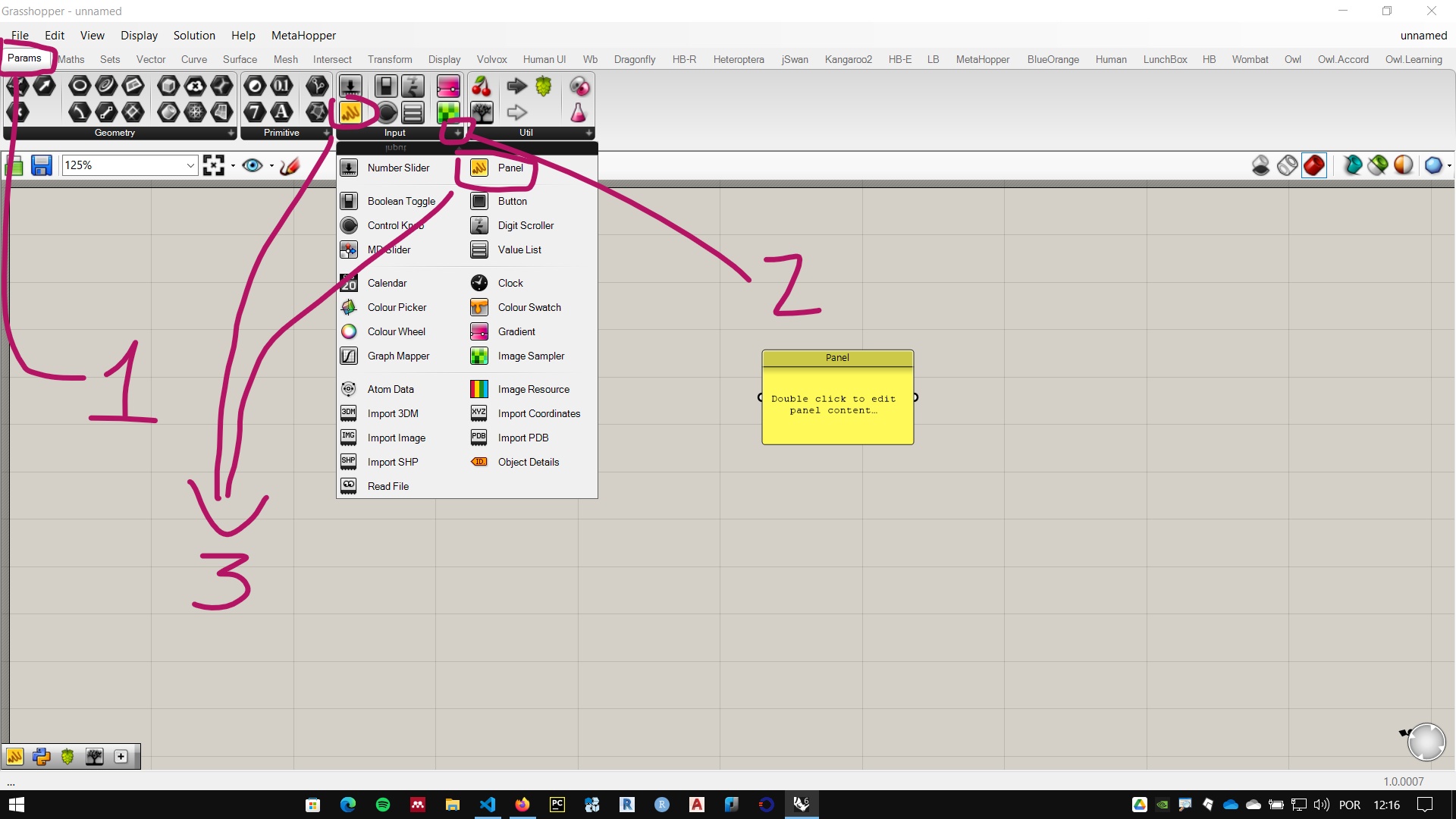
The Panels component can be found in the Params tab in the Input palette. as shown in the figure above. They can also be loaded by shortcut by double-clicking on the screen and typing two division bars:
//
Panels and data
They feed on data of various types.
They can be fed with the output of a component (data output) or have data entered manually (data entry).
Data output
When you want to see the data from one of the outputs of a component, you connect a panel to this output. in the figure below we see three panels connected to each of the outputs of a Divide Curve component.
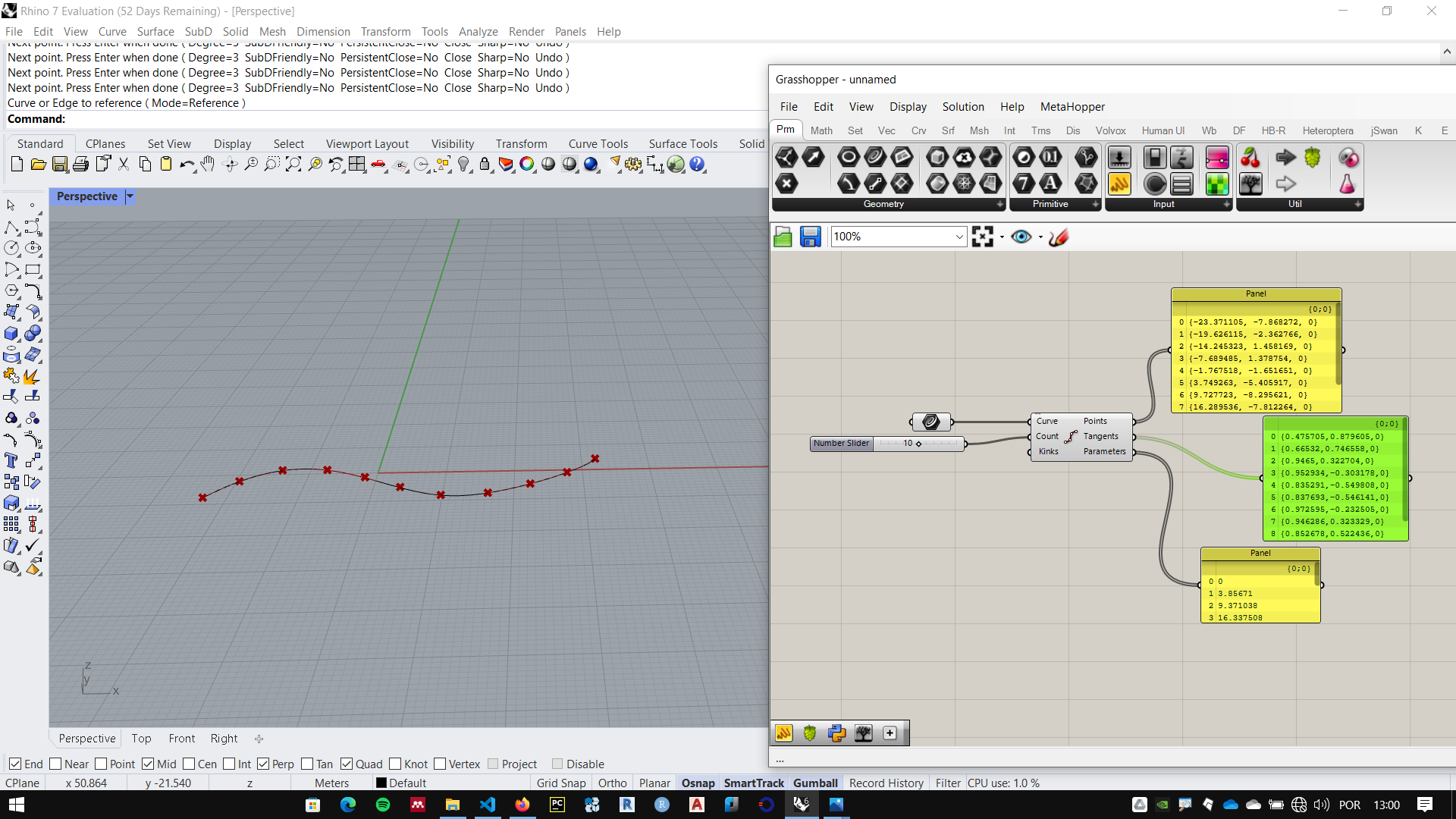
The output Points shows on the screen the points that divide the curve, in the panel we see the coordinate values of those same points.
Data input
Data can be entered manually in different ways:
- Double-clicking on a panel and type the desired characters.
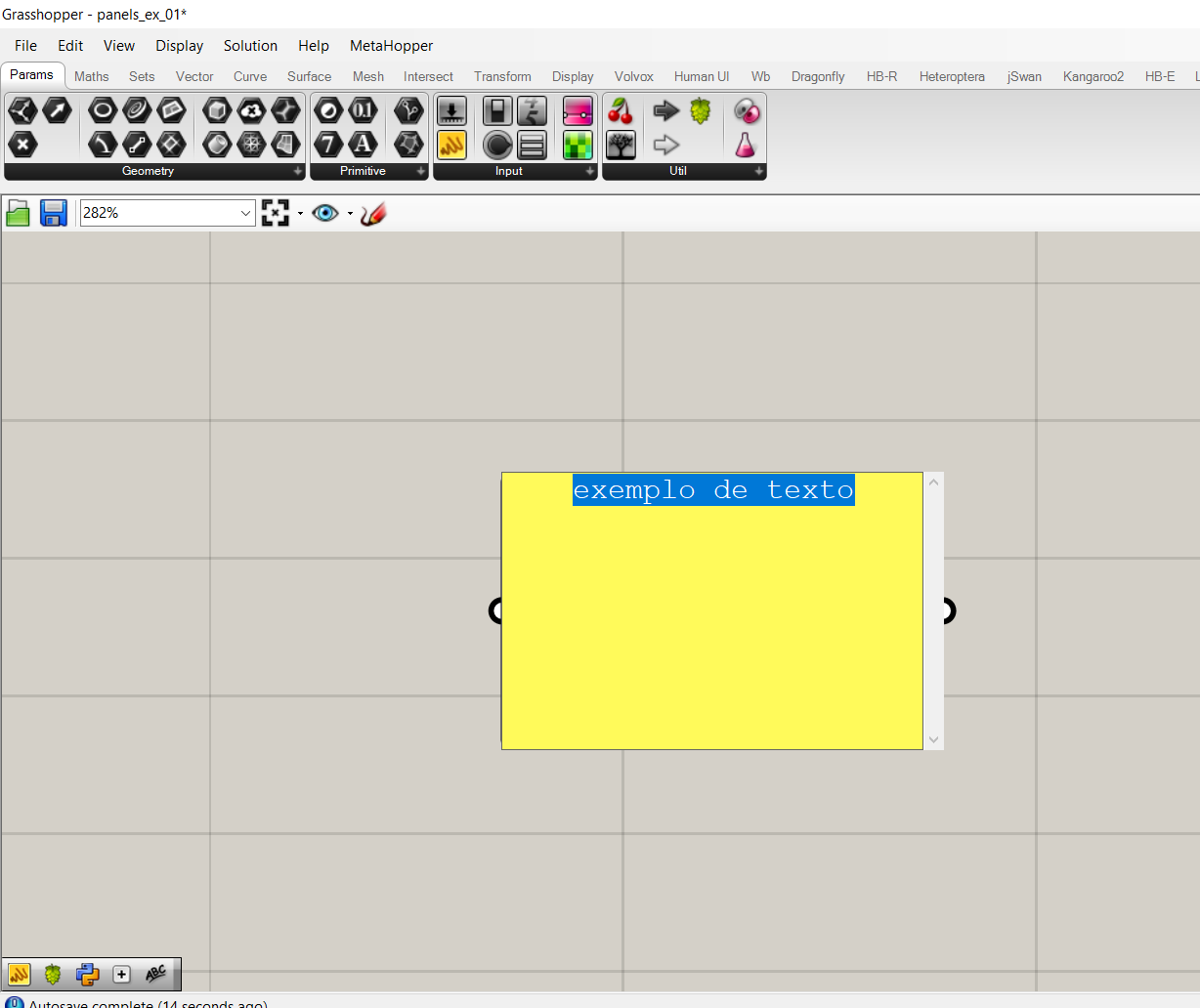
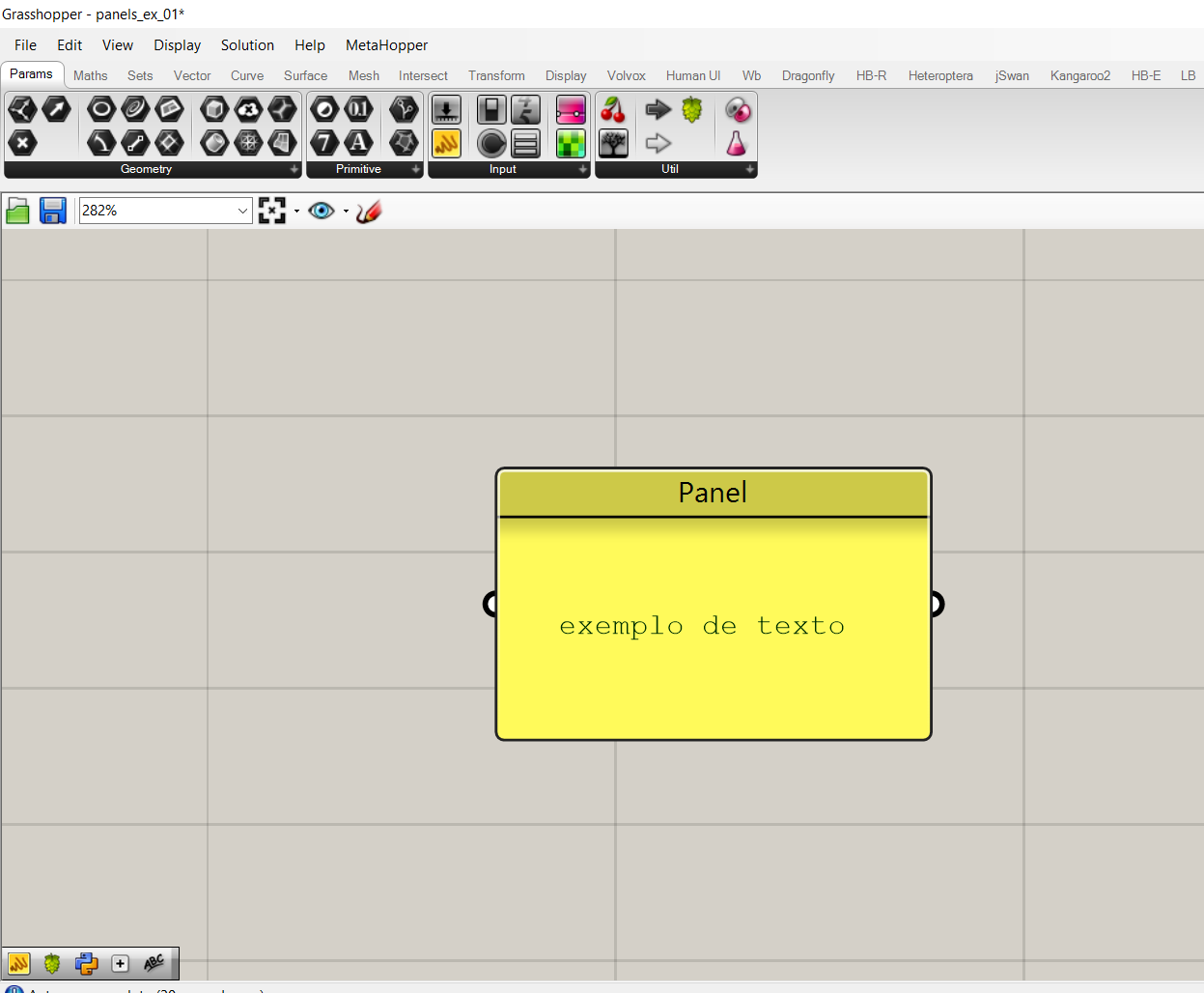
-
Right-clicking a panel and choosing the Edit Notes option.
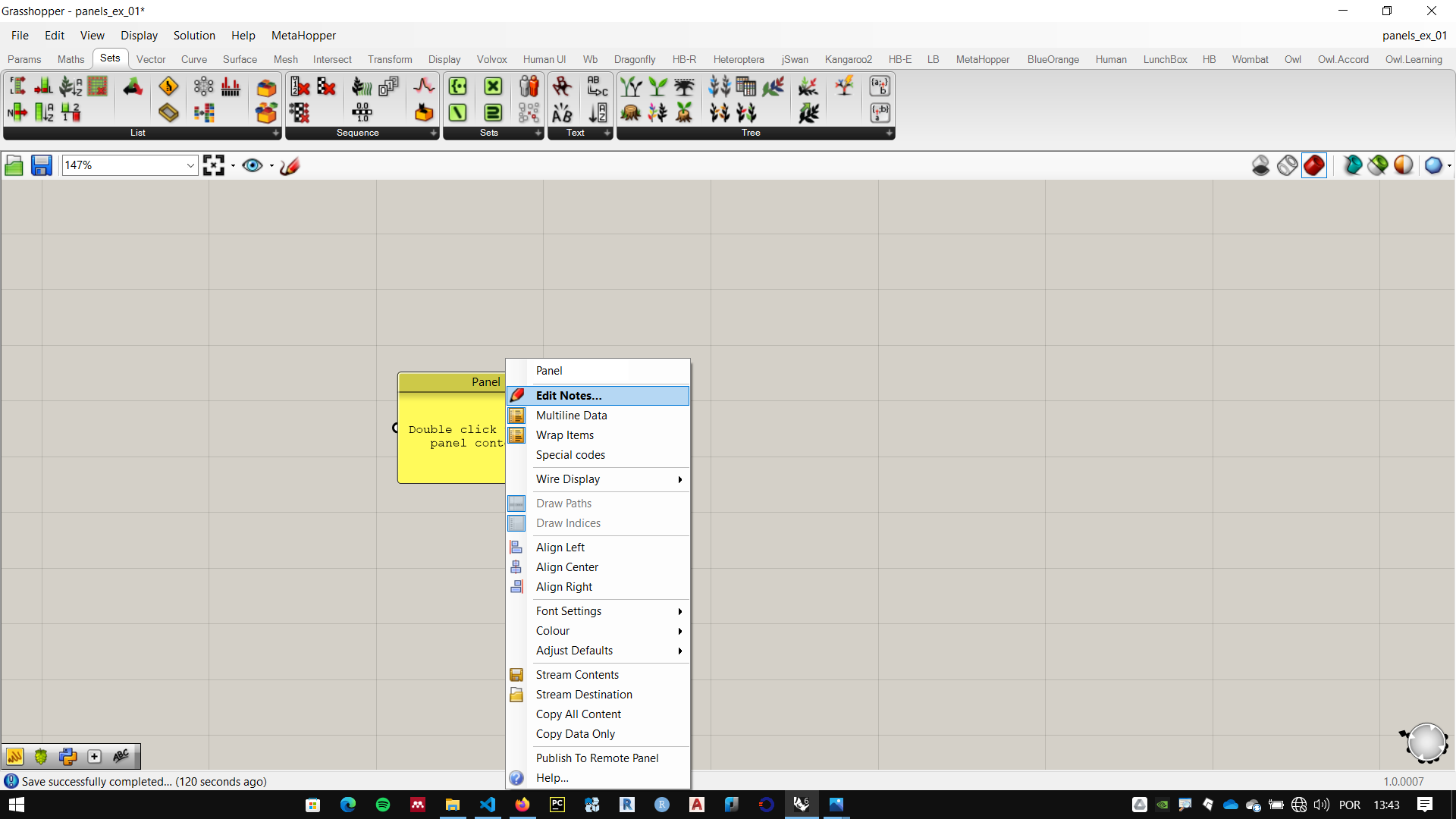
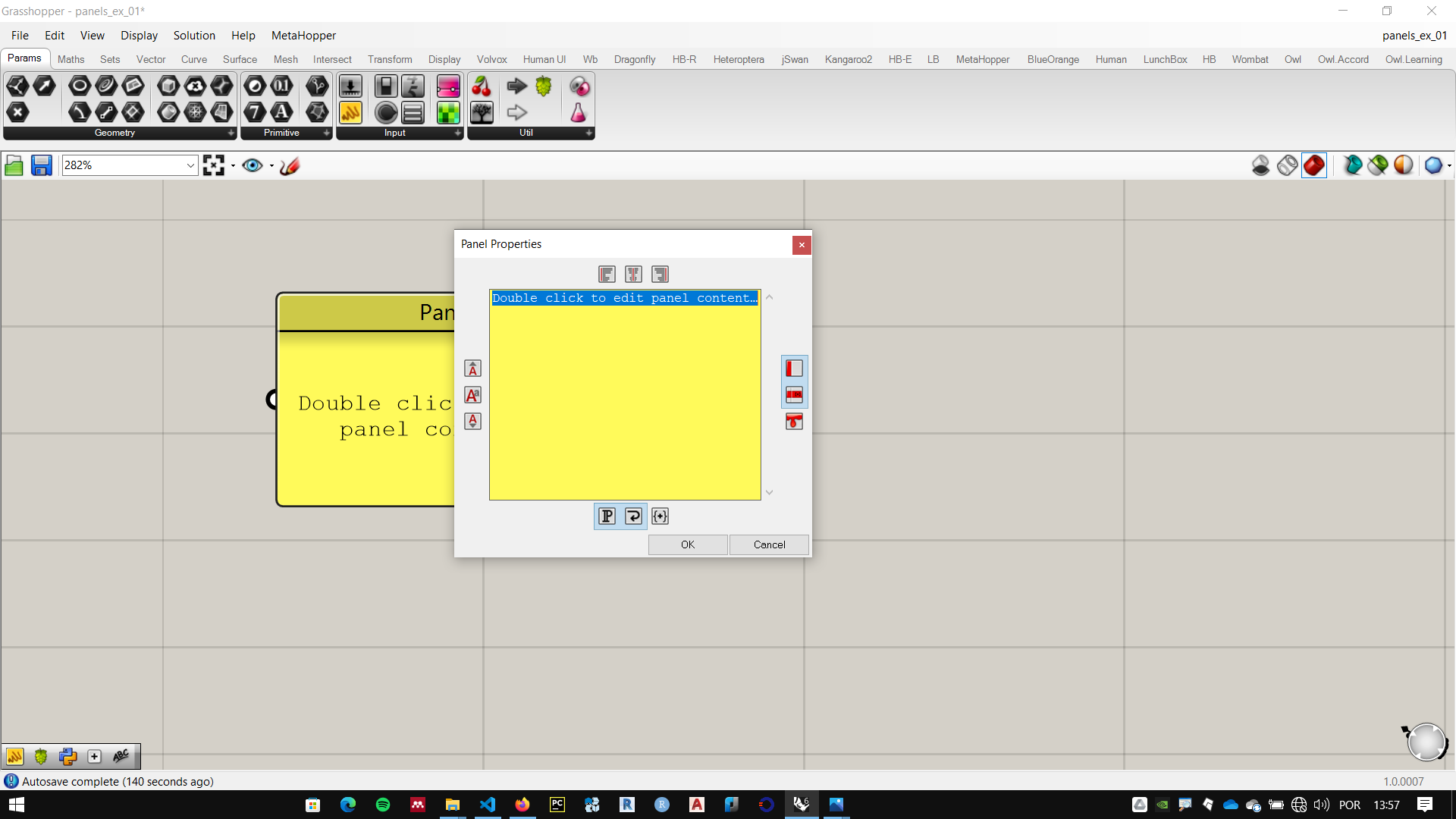
-
typing the shortcut ''' // ''', typing the desired text and pressing the enter key.
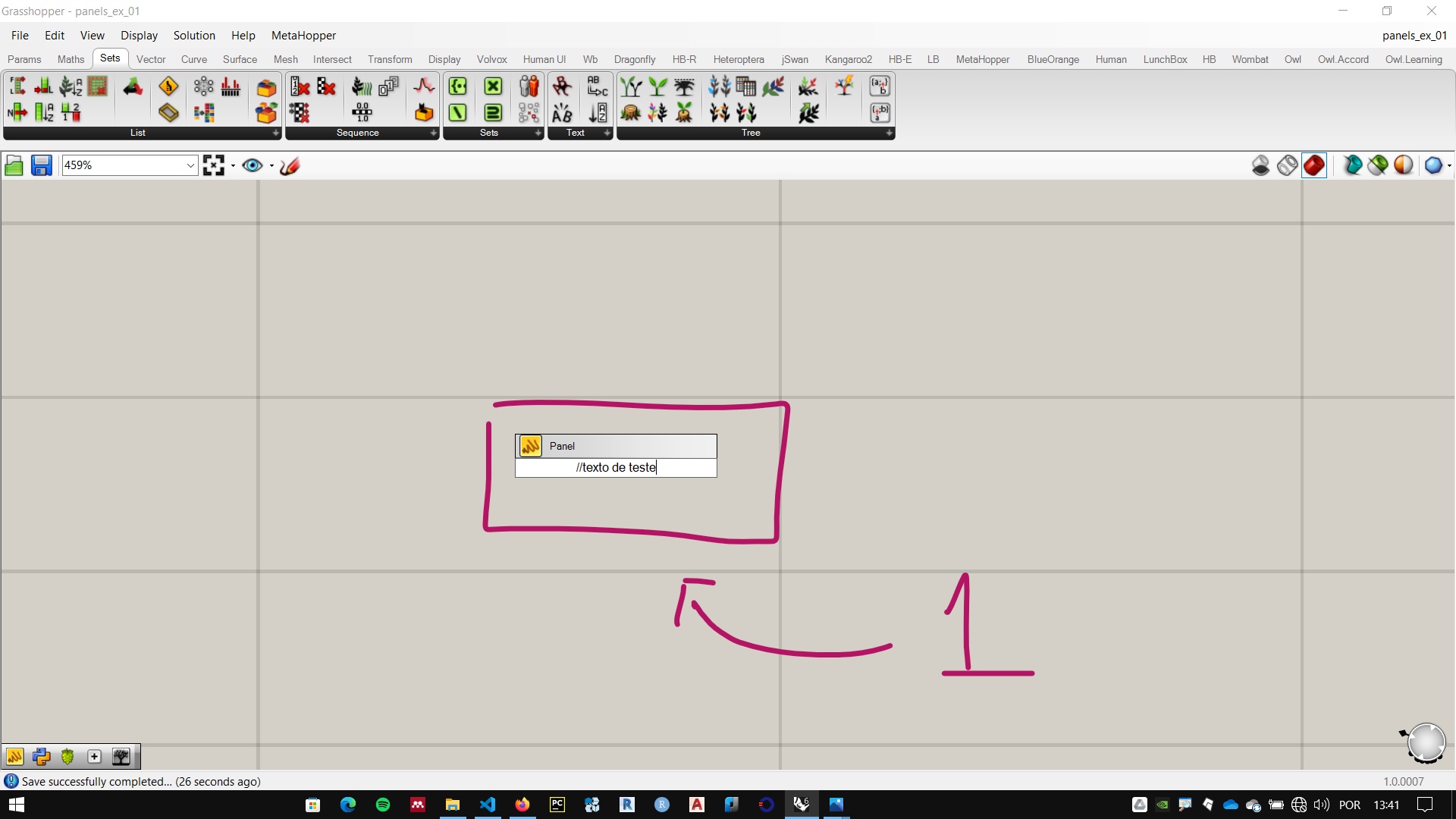
Multiline data
We can insert multiple lines of text and one panel by the methods 1 and 2 listed above, using the enter key when typing.
Right-clicking a panel we see the configuration options. Among them, the Multiline Data option is one of the most important and is marked as enabled by default.
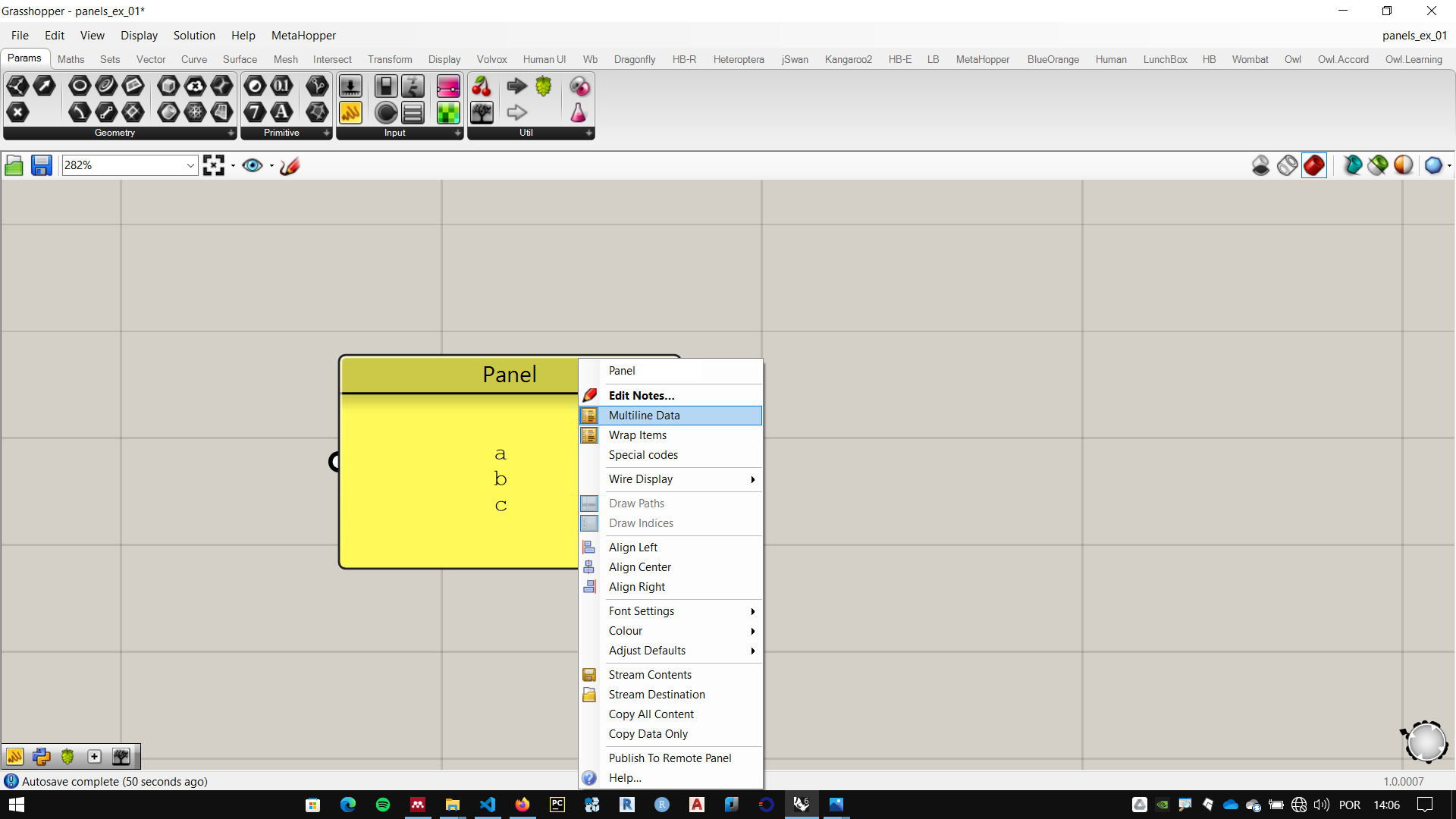
In the example below we see the component concatenate used with the same inputs, on the left, the panel connected to the component 'Fragment A input is configured with Multiline data enabled (default for a new panel*), in the example on the right, the option is disabled.
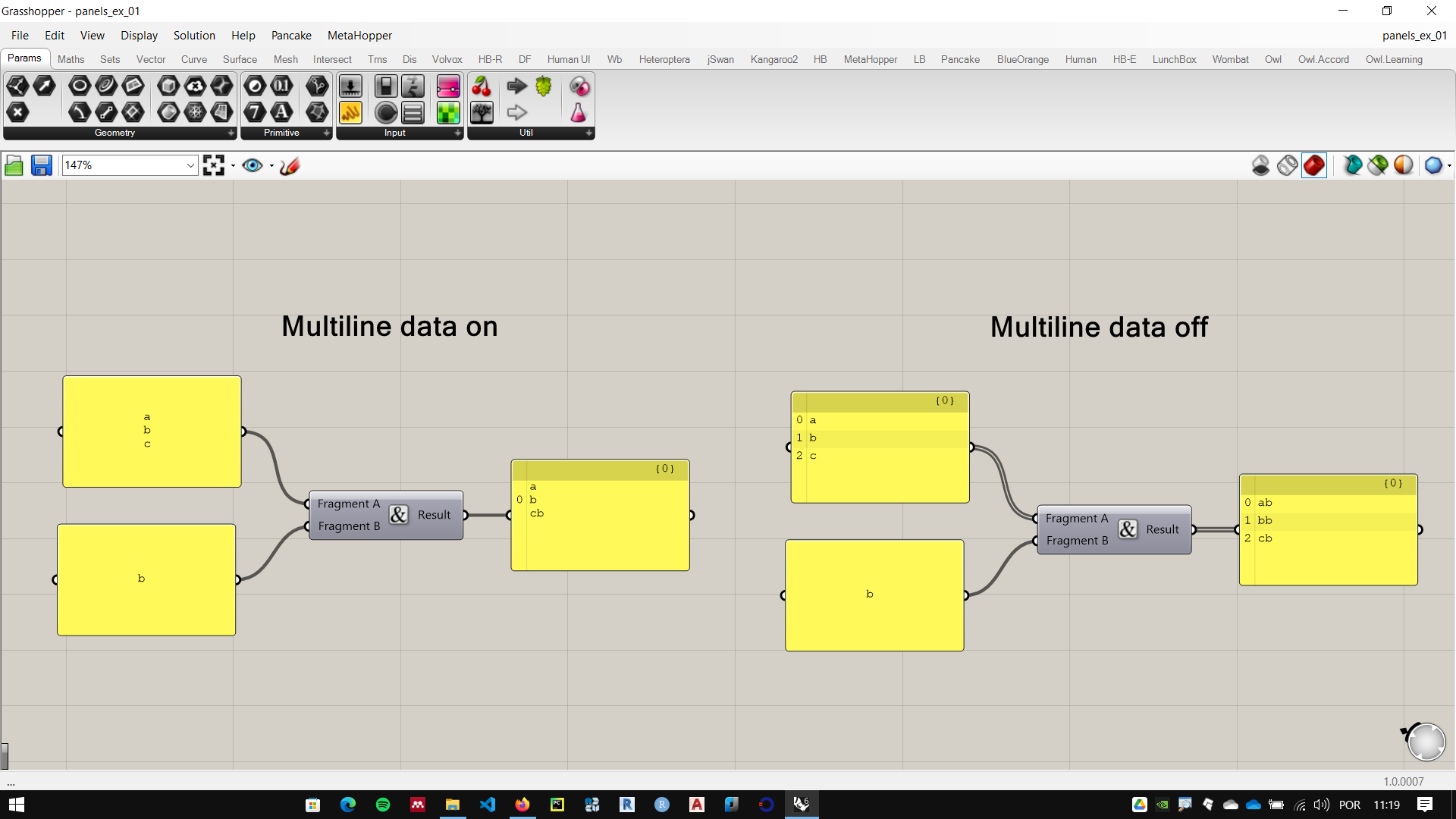
The concatenate component joins two texts into one. This is a simple operation, but it is widely used in programming languages and important in various computational problems.
In the first example, the component considered the text in Fragment A as a single piece of information (a data with multiple lines), placing the text of Fragment B after the end of Fragment A.
On the right, with Multiline data disabled, the component considered that each line of panel text was a separate data information (a data differed per line). placing the text of Fragment B after the end of each line.