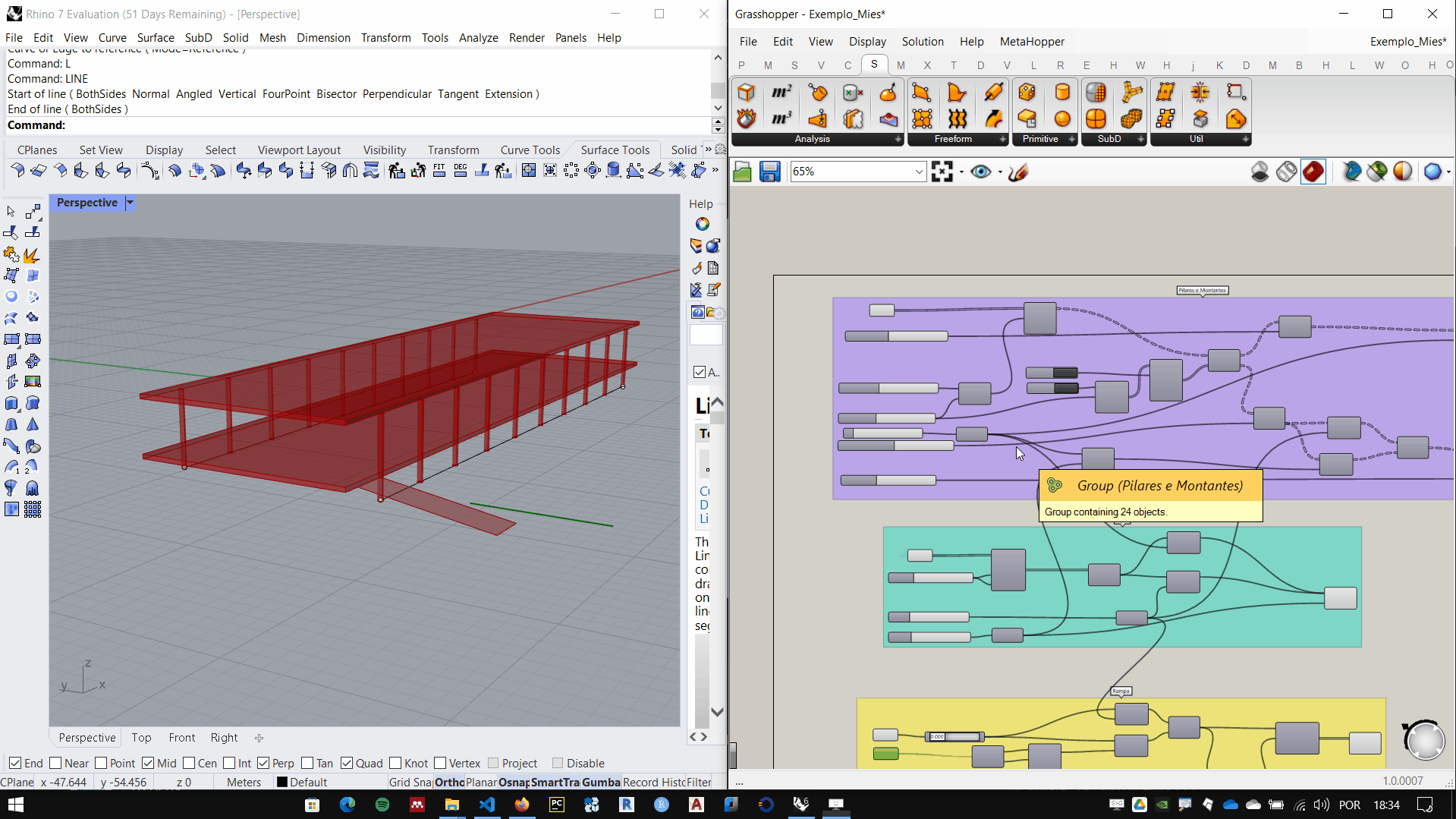Interface
Grasshopper is a tool that adds parametric capabilities to Rhino 3D. It´s a graphical scripting interface.
Opening Grasshopper Window
To start Grasshopper, there are two options:
- type Grasshopper on the Rhinocommand line
- Click the Grasshopper icon on the Rhinoceros Standard tab, as shown below:
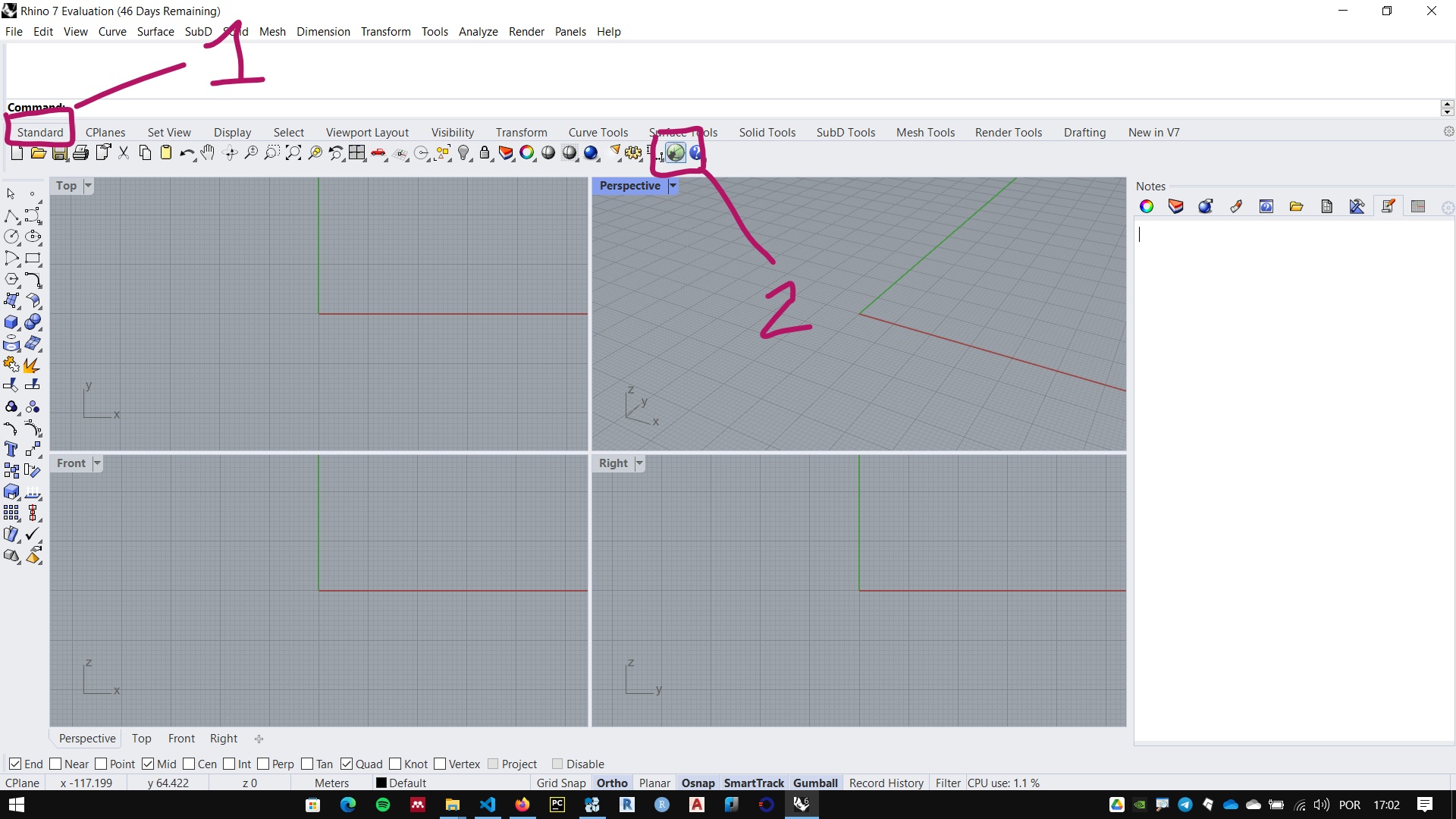
Interface do Grasshopper
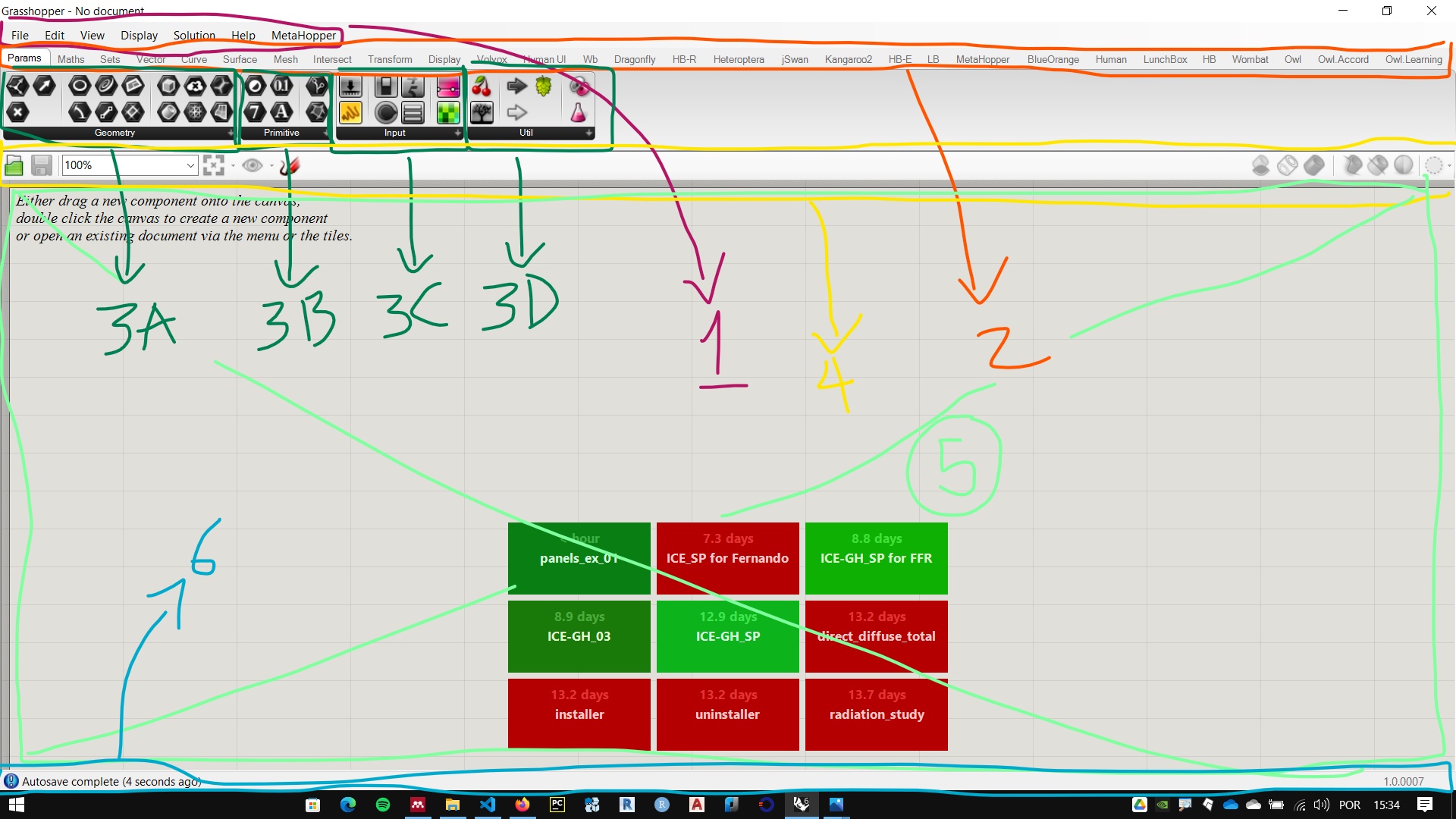
- Main menu
- Tabs
- Component palettes.
- Canvas toolbar
- Canvas
- Status bar
GrasShopper componetes are organized in tabs. Each tab contains one or more palettes that house the components (sometimes called batteries) of Grasshopper.
Inserting a component
To insert a component, go to the component tab and panel that houses the component. In the figure below we use the component Construct Point, in the tab Vector palette Point, component Construct Point.
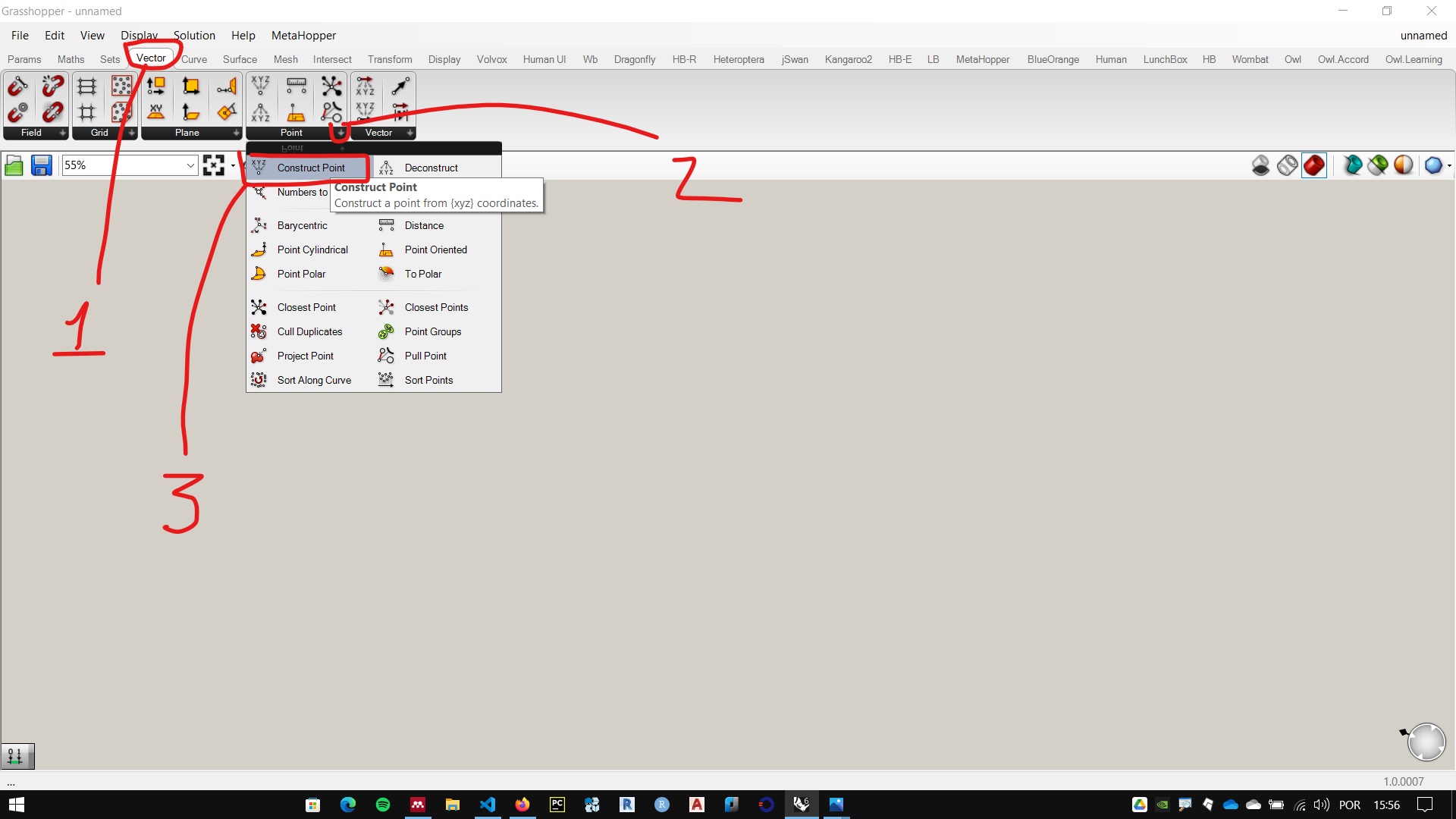
After clicking on the component, click somewhere in the Canvas to insert the component
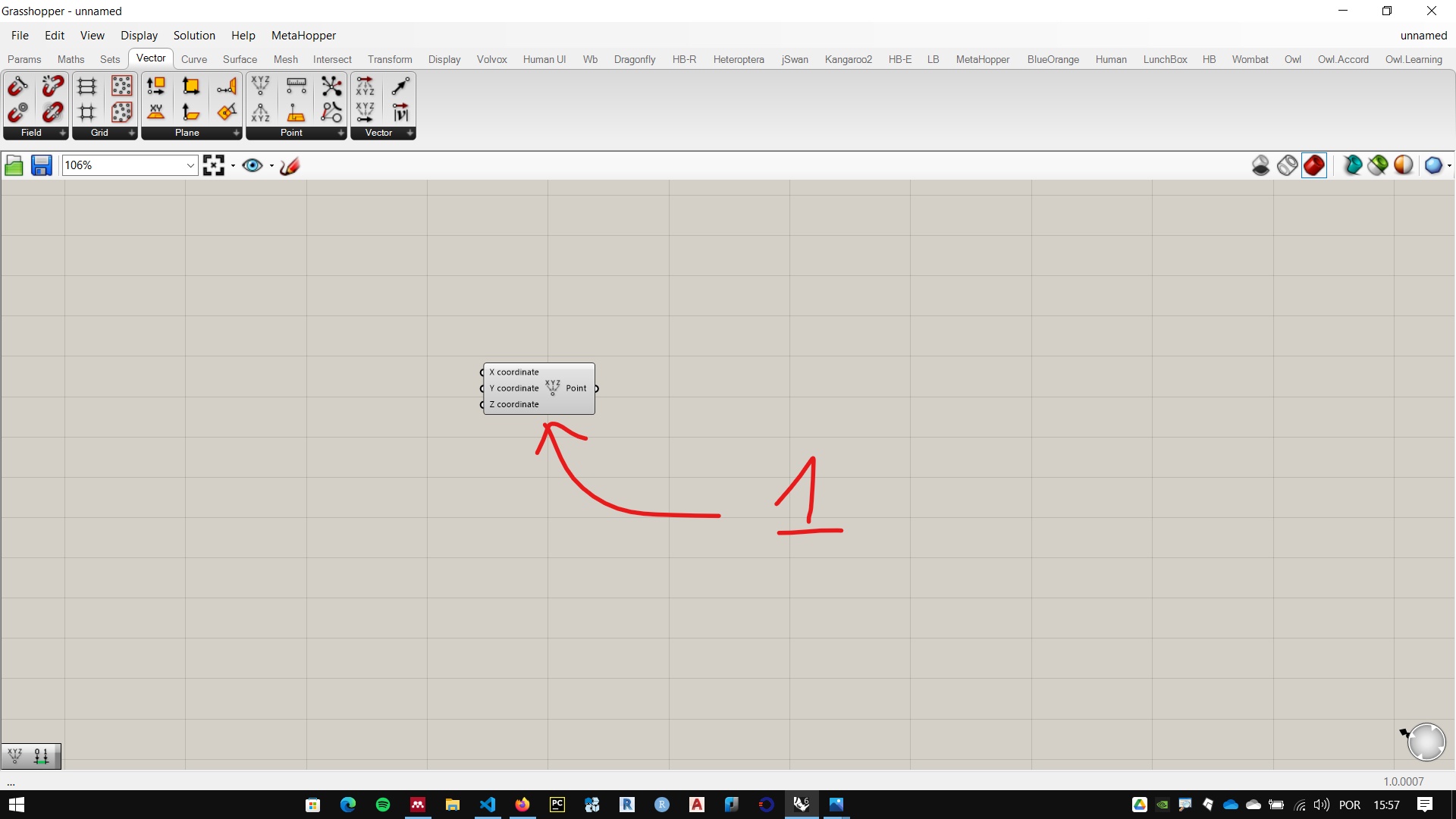
We can see the point marked at the 0.0,0 coordinate on the Rhino screen. This mark is generated by the Construct Point component.
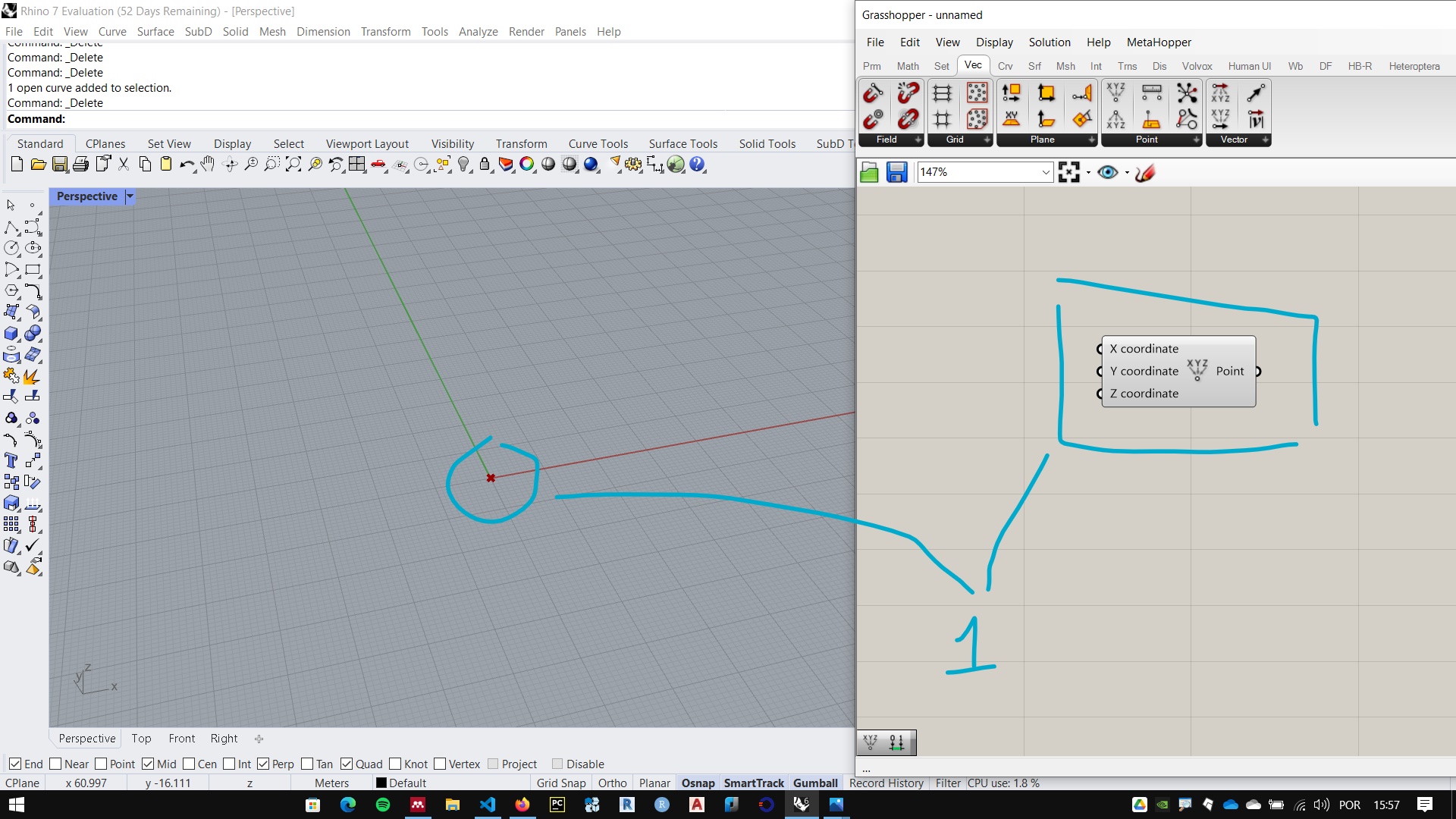
Connecting and disconnecting components
The point created by the Construct Point component can be modified in several ways, one of which is through the number sliders. By inserting Sliders into the entry of the point coordinates you can parametrically change the point position on the screen. To connect one component to another, simply drag the output of the first component to the next component input
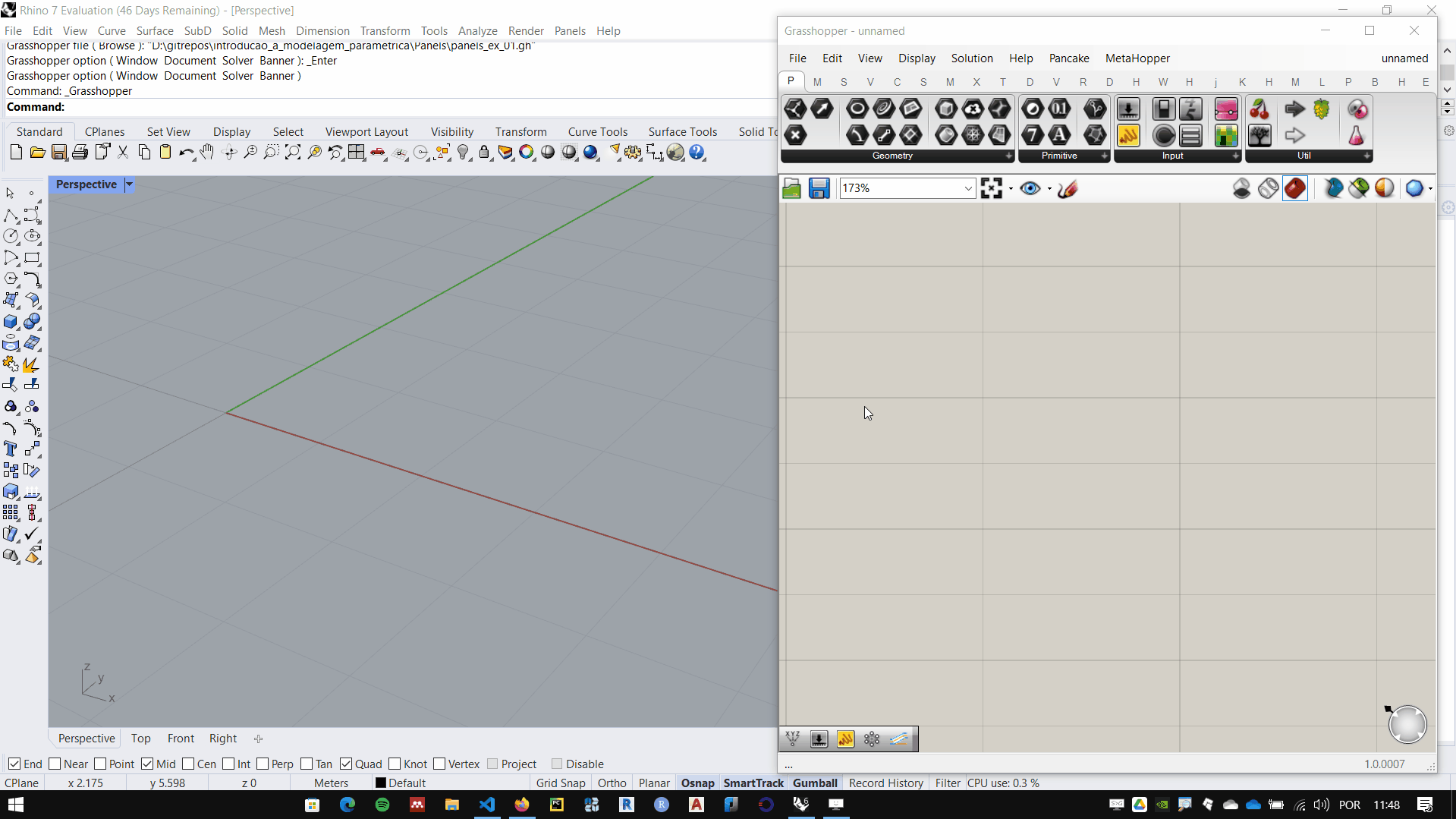
To disconnect there are 3 ways: 1. right-clicking on the entry you want to disconnect, in the disconect option select the component you want to disconnect.
2.Holding ctrl key, drag from one end to the other of the wire you want to disconnect.
- If you want to disconnect one component to connect another, simply drag from the input to the output of the new component without pressing any key. thus, the current connection is undone and the new one is made.
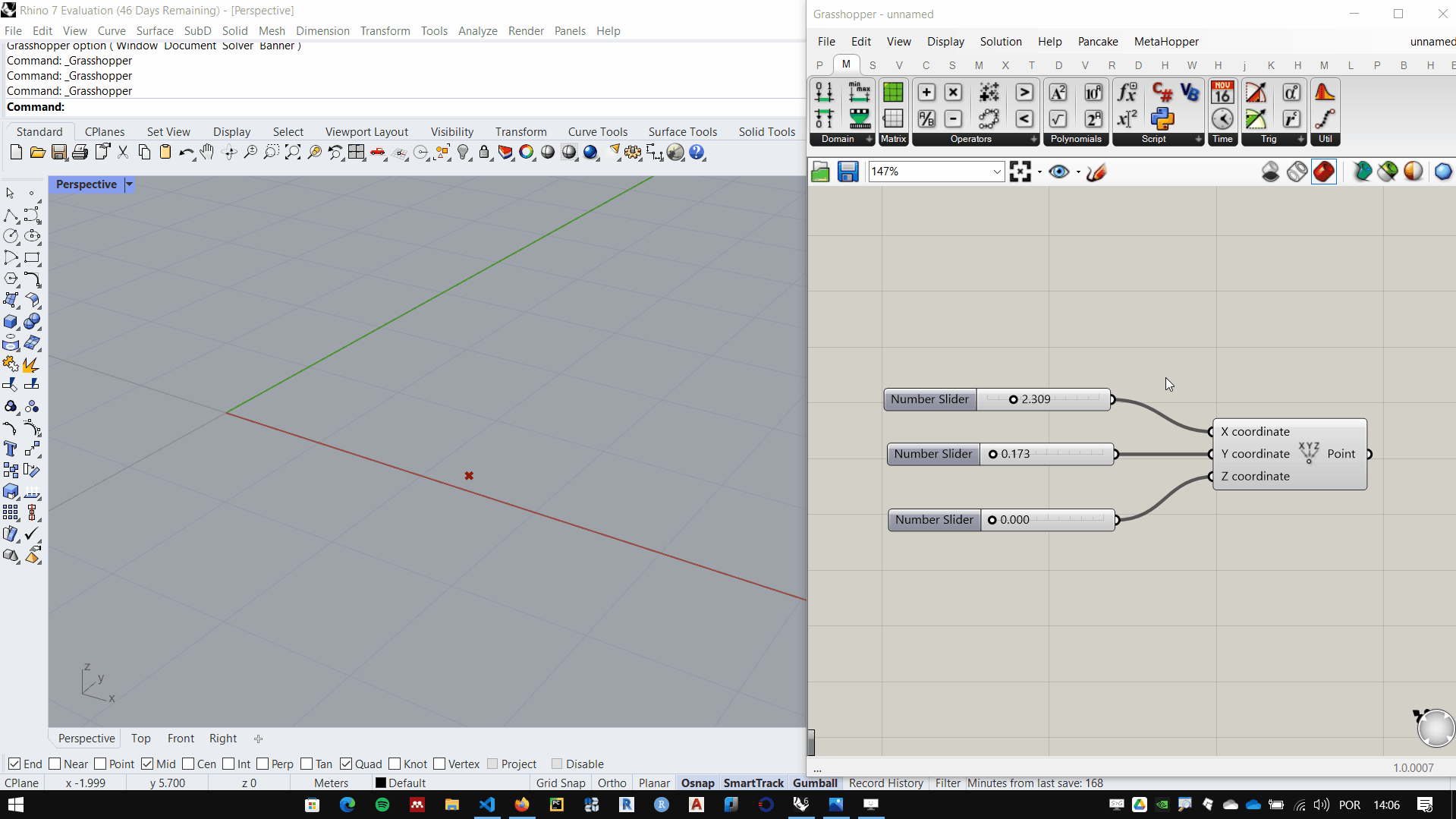
Helpful tip:
Ctrl + alt + left mouse button hold
If you want to know which tab/palette a component used in an algorithm is housed, press the Ctrl + ALt keys and click and hold the left mouse button on the component. The Grasshopper interface will show you where the component is.